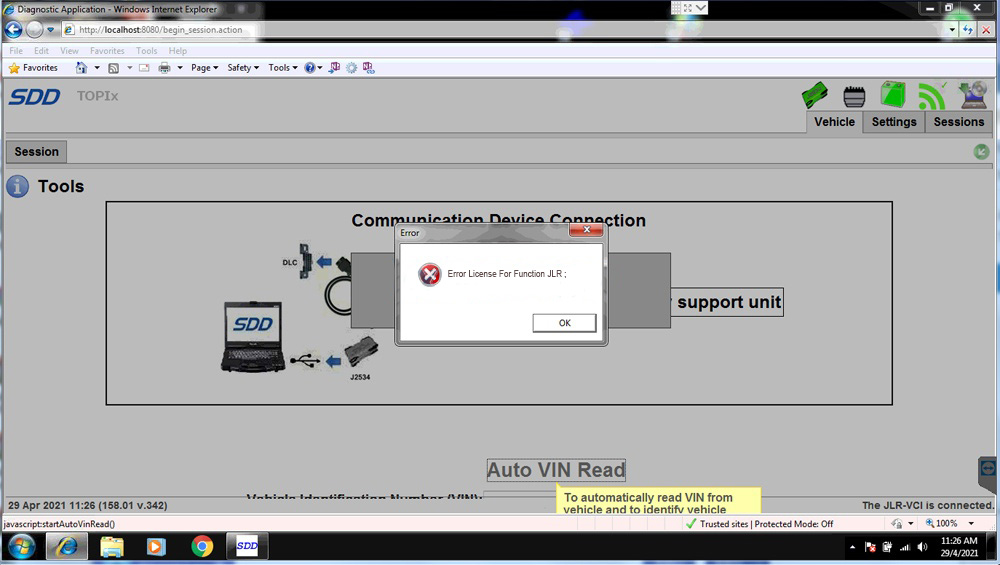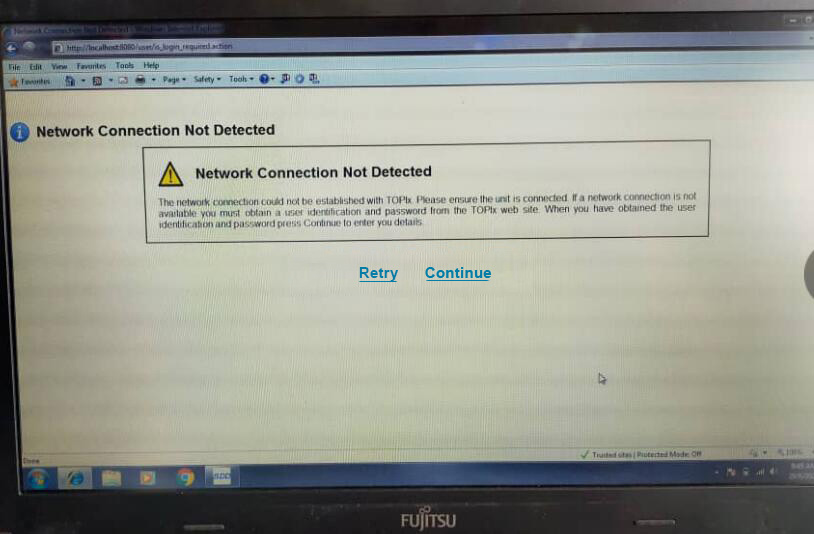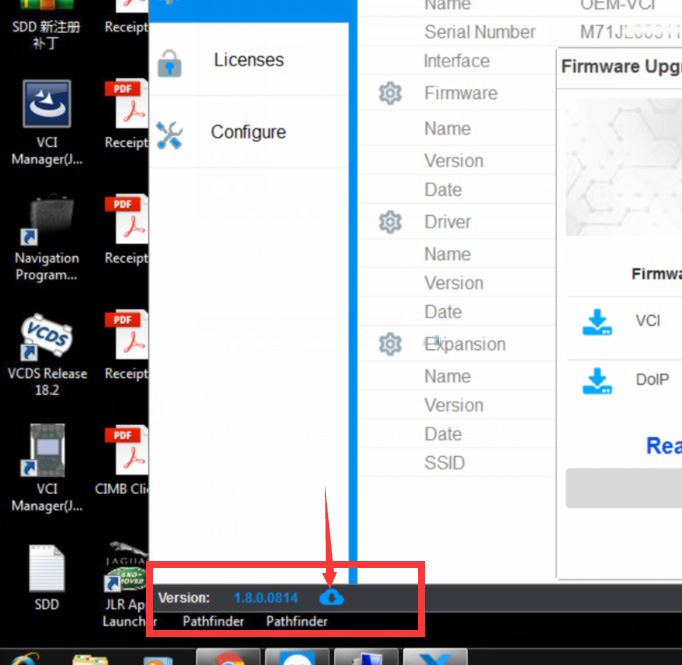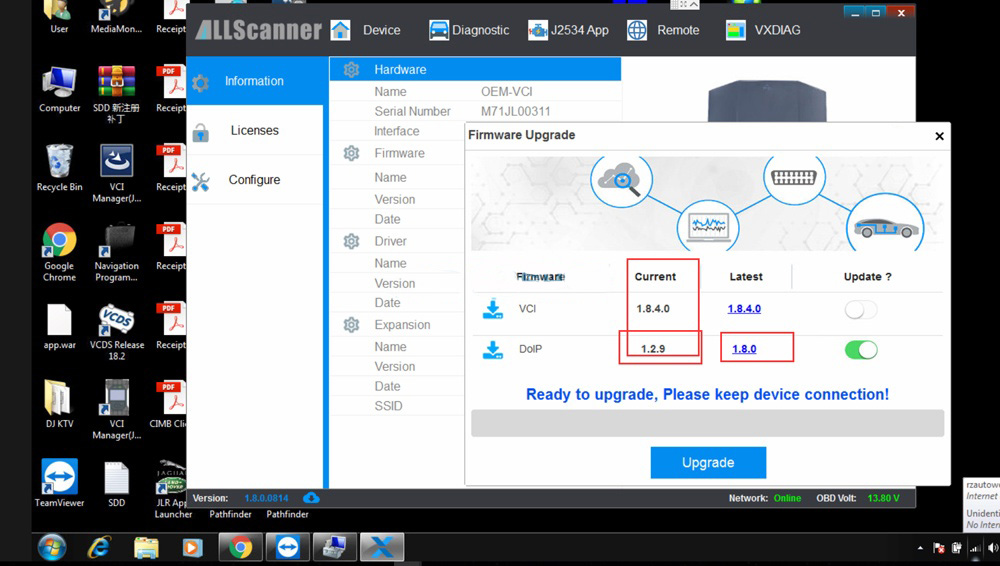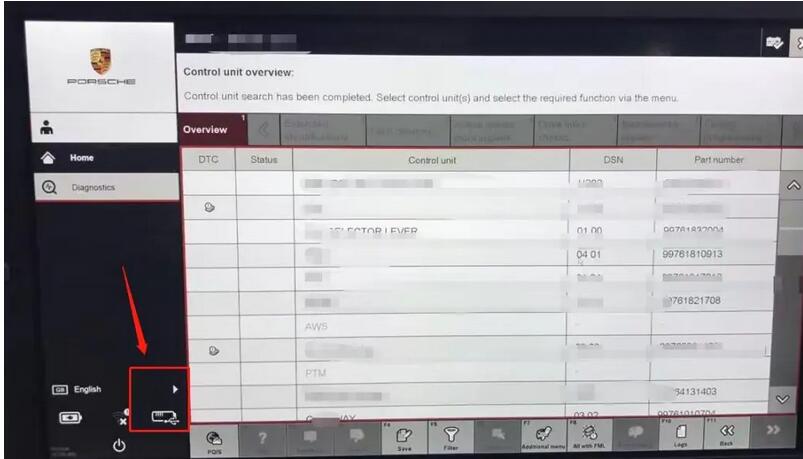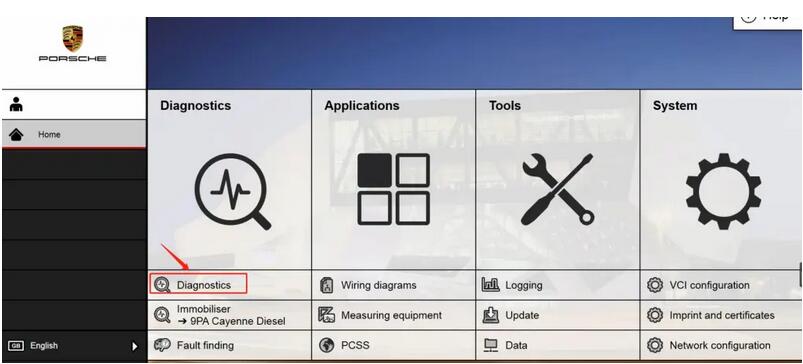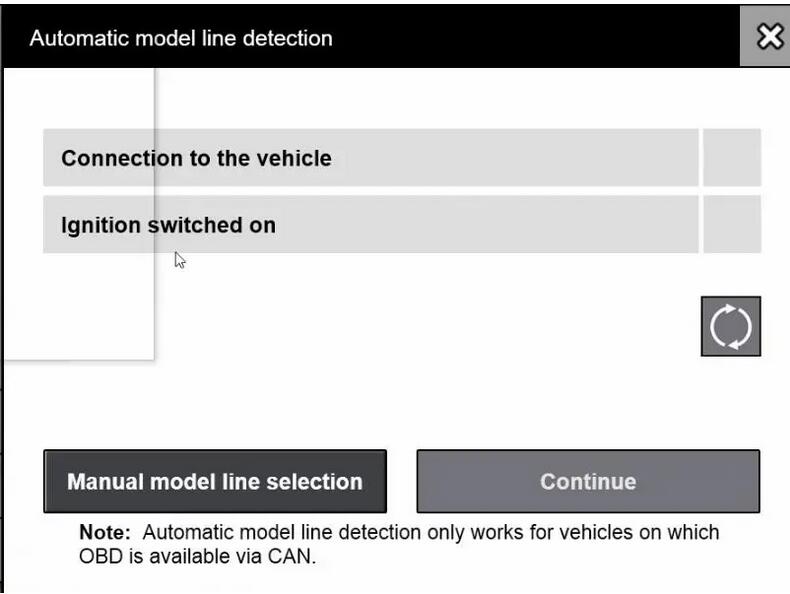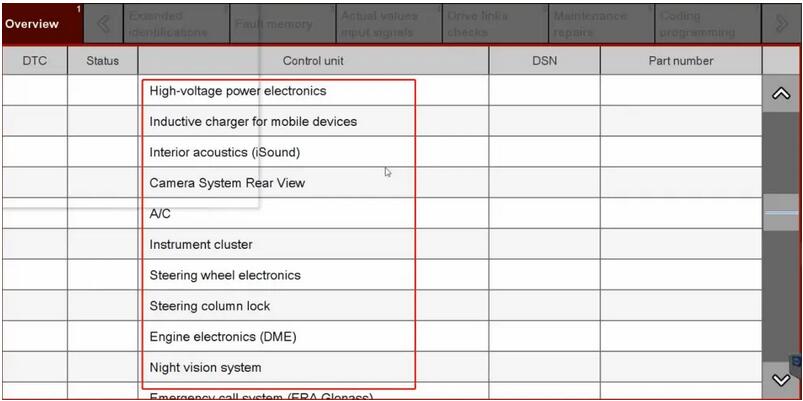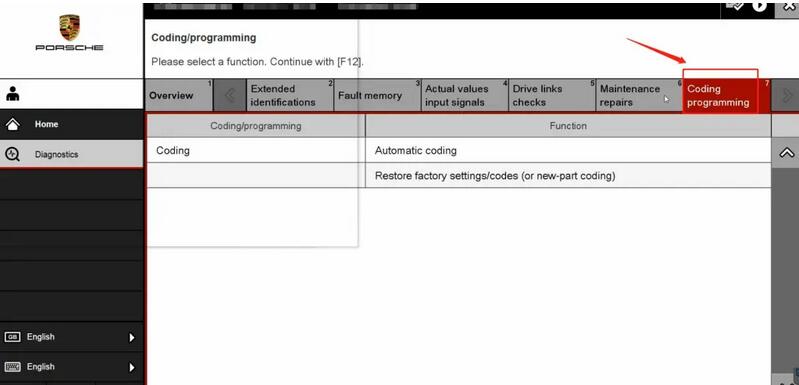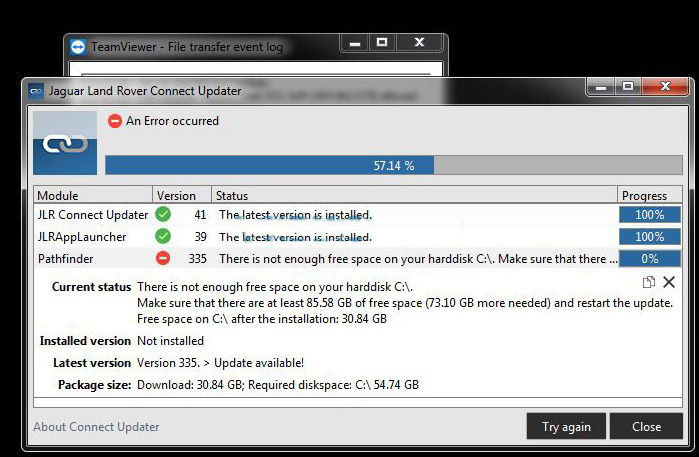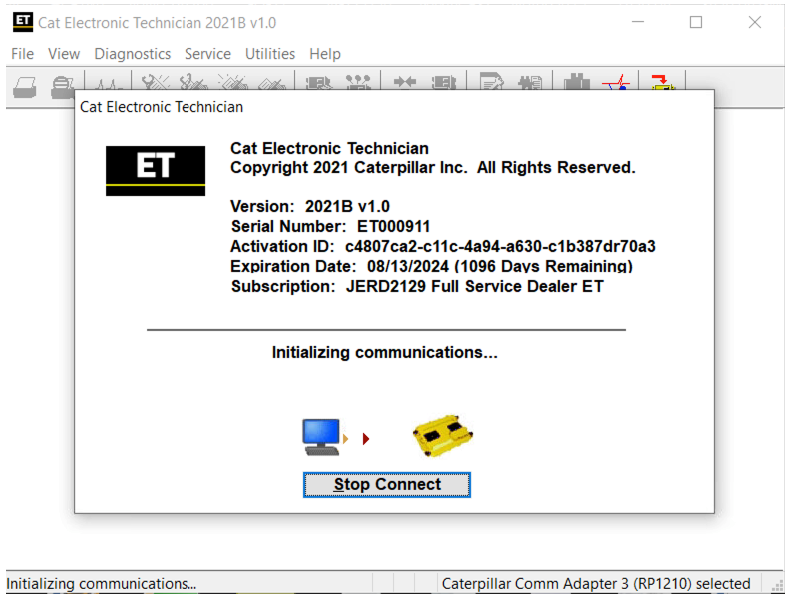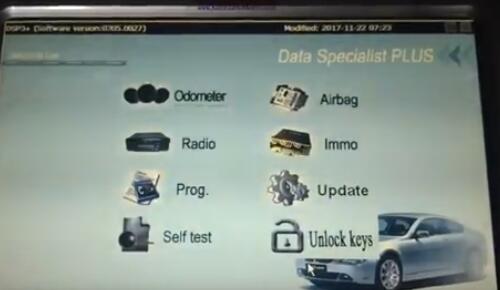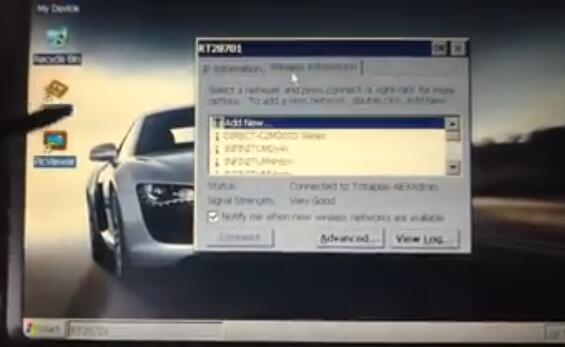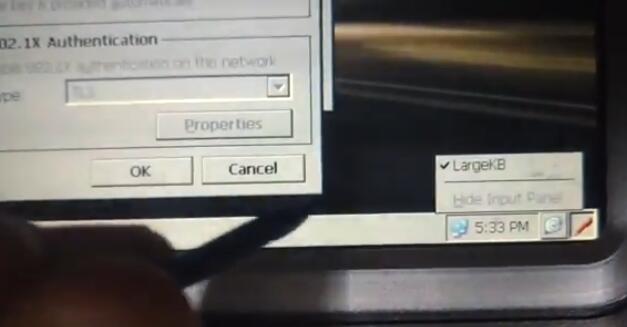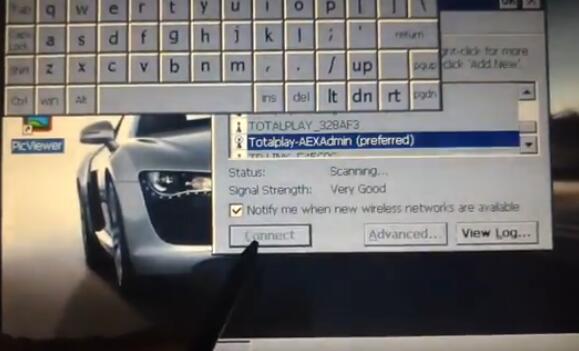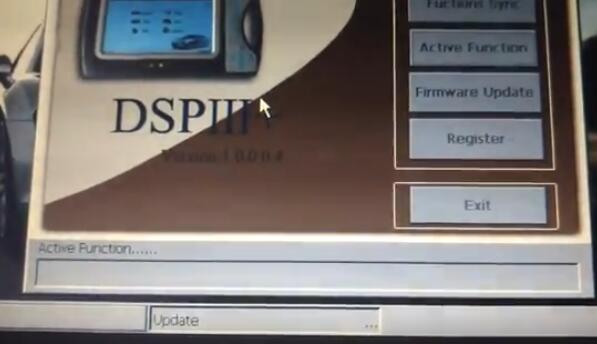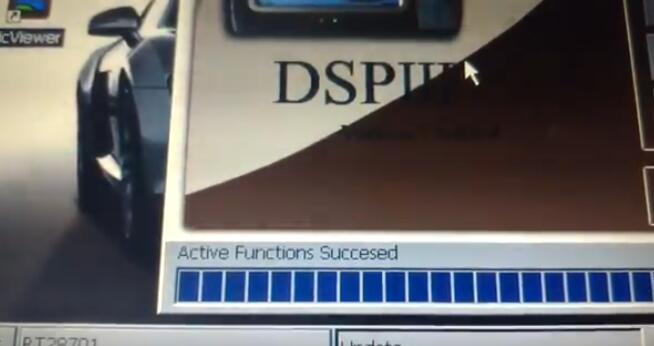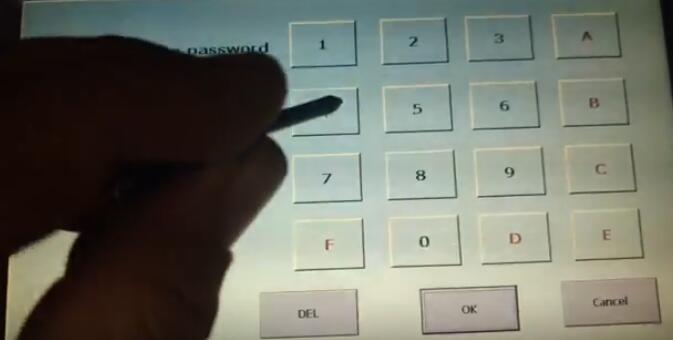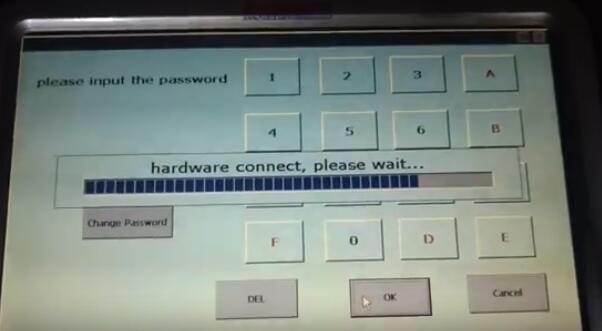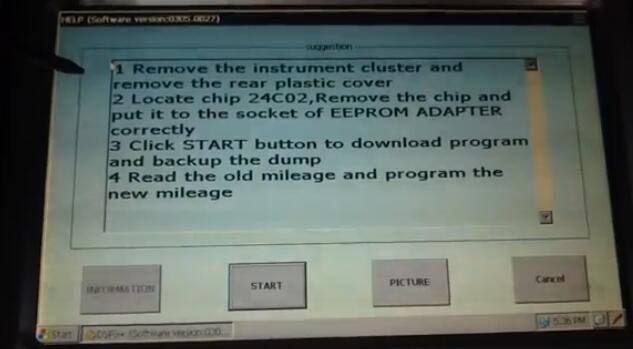Product Description
CAT Caterpillar ET Diagnostic Tool from
Caterpillar provide the capability to access Electronic Control Modules
(ECMs) from a personal computer. Many job-critical tasks can be
performed with an electronic service tool. The user can display the
status of a group of parameters (temperatures, pressures, etc.)
simultaneously, view active and clear logged diagnostics, display the
current configuration of an ECM and much more. The service tool works
with a communication adapter to allow connection to an ECM. A graphical
interface makes this software quick to learn and easy to use. A separate
pull-down menu for each function enhances the “ease of use.” The
version and identification of the ECM is automatically retrieved and is
displayed on a summary screen when the program is started. Diagnostic
tests and calibrations can also be performed.
CAT Caterpillar ET Diagnostic Tool enable service
technicians to reprogram ECMs, reconfigure control system parameters,
fine tune performance or diagnose the root cause of a failure the first
time. These powerful tools allow service personnel to display and
analyze vital performance and health information from any system quickly
and accurately. The service tool communicates with any system using ATA
(J1708), J1939 or the Caterpillar proprietary data link networks. The
service tools provide information and features needed to help a
technician diagnose problems and perform repairs and to customize and
personalize the operation of a product. By allowing customers to design
flexibility and configurability into a product, Caterpillar service
tools stretch beyond the capabilities of preprogrammed ECMs or onboard
display systems.
Cat et Caterpillar Electronic Technician Software:
Brand: Caterpillar
Region: WorldWide
Support Multi-language:English, Chinese, Danish, French, German, Italian, Japanese, Portuguese, Russian, Spanish
Support All cars of CAT
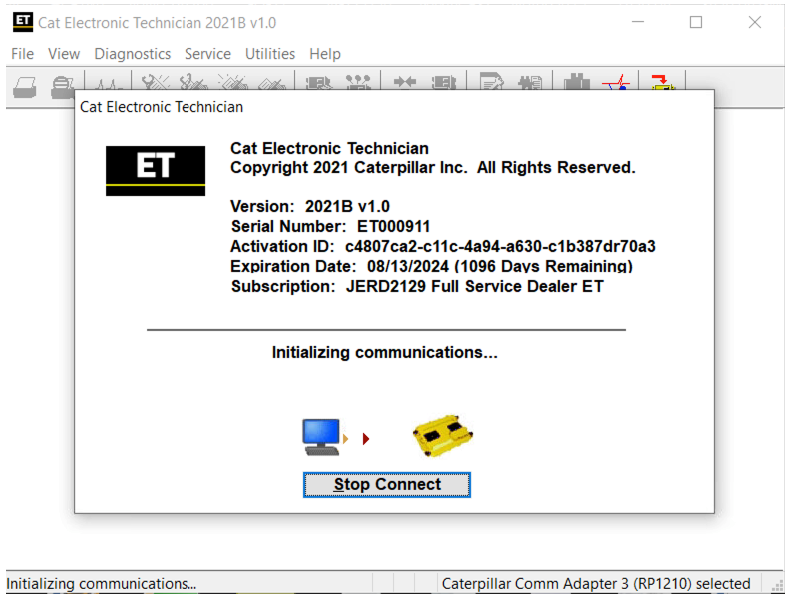
2021B is an upgraded version of 2021A , A represents the first quarter, and C is the software updated in the third quarter.
2021B Cat ET software as Cat Caterpillar ET 2018C
2019A 2019C 2021A Software update version, 2021B Caterpillar Electronic
Technician software With CAT ET 3 Cat caterpillar adapter 3 support
caterpillar diagnostic till 2021.
With the CAT Diagnostic Tool, you can:
View active and logged diagnostics
View events where irregularities occurred and were logged by the ECM
View the status of a group of parameters (temperatures, pressures, etc.) simultaneously
Record and log performance data
Graph a group of status parameters
View the current configuration of an ECM
Change ECM configurations
Perform diagnostic tests
Perform calibrations
Print reports and diagnostic results
For some machine and engine products, additional functionality has been included with the service tool program
Features
Display, graph and log status parameters.
Retrieve prognostic data including histograms, engine totals for fuel used and miles traveled.
View active diagnostics and clear logged diagnostics. View events where
irregularities have occurred and have been logged by the ECM.
Perform calibrations to enhance performance of the ECM.
Customize the ECM with application-specific settings.
Over 100 custom Diagnostic, Information and Service features including:
– 2D and 3D Histogram plotting capability (engine software
support required).
– Custom Status screen groups
– Snapshots (Download and display snapshot data recorded by the
ECM)
– Configuration Aid that allows upload/download of same
configuration to multiple control modules
Customised Service Tool Options
Customized service tool name
Customized graphics for the splash screen and icons
Customized installation
Aftermarket differentiation, i.e., the tool for one customer does not work on the product of another customer.
Licensing options for customer management
Flash programming of the ECM(s)
Training demonstration allows familiarity with the tool’s primary functions without connecting to ECM(s)
Perform customized diagnostic tests to identify harness problems,
cylinder or component failures (Automatic Cylinder Cutout with cylinder
to cylinder fueling comparison)
Caterpillar electronic technician 2020B with
WinFlash future is an updated version of the caterpillar dealer
diagnostic software that can help technicians to diagnose existing and
potential problems with their electronically controlled Caterpillar
Engines and Machines.
Package :
1.Used Dell D630 laptop
2.Real CAT et3 Comm Adapter III(it’s best quality cat et 3,not adapter 2,please check Communication port)
3.USB Cable (From device to your computer)
4.J1939/J1708 9PIN Cable (from device to your truck)
5.6PIN Cable (for old truck)
6.14PIN Cable(for new truck)
7.Plastic box
Diagnostic Software Caterpillar ET 2020A (replaces CAT ET 2019C, 2018A) Electronic Technician Diagnostic Software
Type of catalogue:Diagnostic Software
Make:caterpillar
Region:WorldWide
languages:English
What’s New – 2020A
Product Status Report Updates
The Product Status Report has been updated to include throttle configuration information.
Caterpillar ET Software 2019C Function:
This diagnostic app allows you to:
View active and logged diagnostics.
View events where irregularities occurred and were logged by the ECM.
View the status of a group of parameters (temperatures, pressures, etc.) simultaneously.
Record and log performance data.
Graph a group of status parameters.
View the current configuration of an ECM.
Change ECM configurations.
Perform diagnostic tests.
Perform calibrations.
Print reports and diagnostic results.
Please keep in mind that some ecm settings for example, speed
limit requires factory password. The factory password generator is not
included in this application
What’s New – 2021A
No significant new features or feature enhancements
What’s New – 2020C
No significant new features or feature enhancements
What’s New – 2020B
Trainer Update – 299D3
The 299D3 Skid Steer Loader has been added to the Trainer application.




CnAutotool.com – Professional Auto Diagnostic Tools Supplier.If you
have any problems, don’t hesitate to contact us, send email to sale@cnautotool.com. FREE, Professional & Unlimited Technical Support, Factory Price!