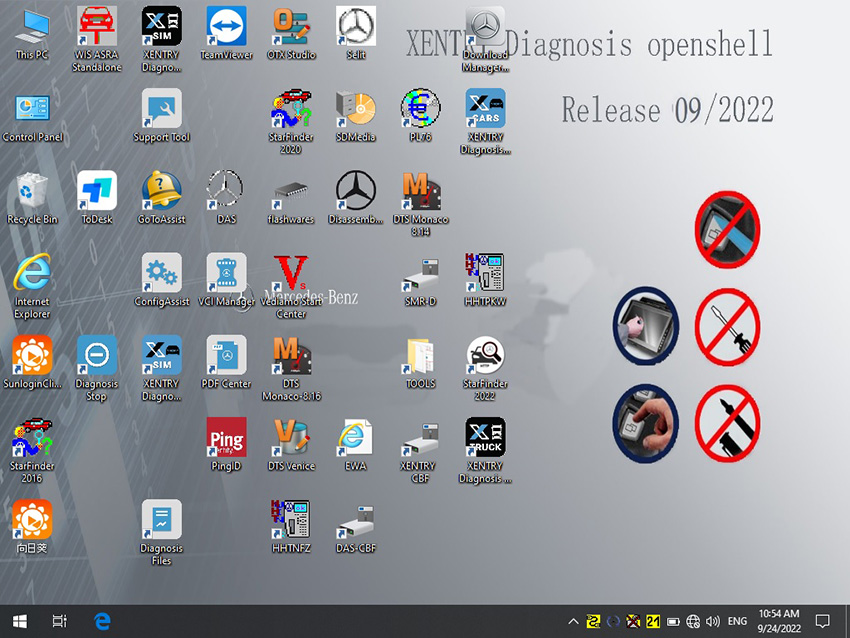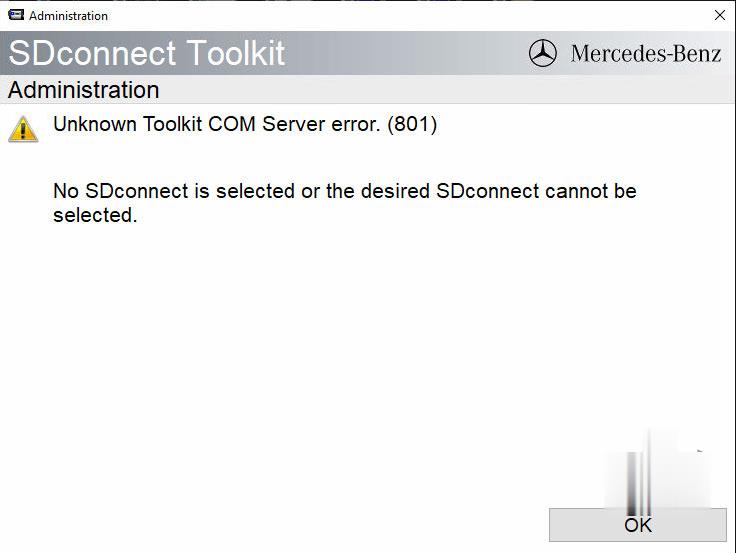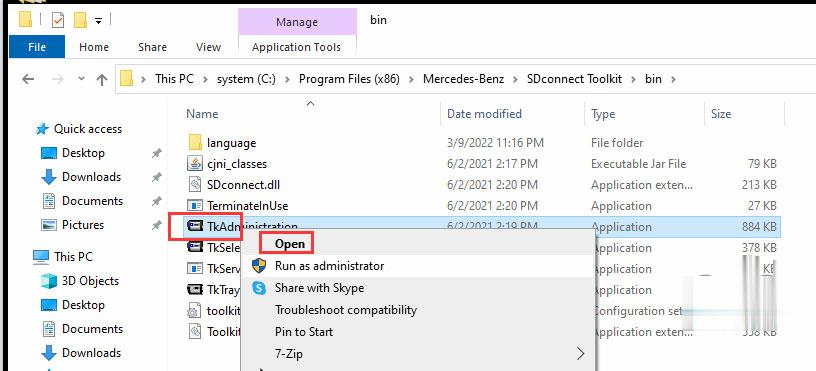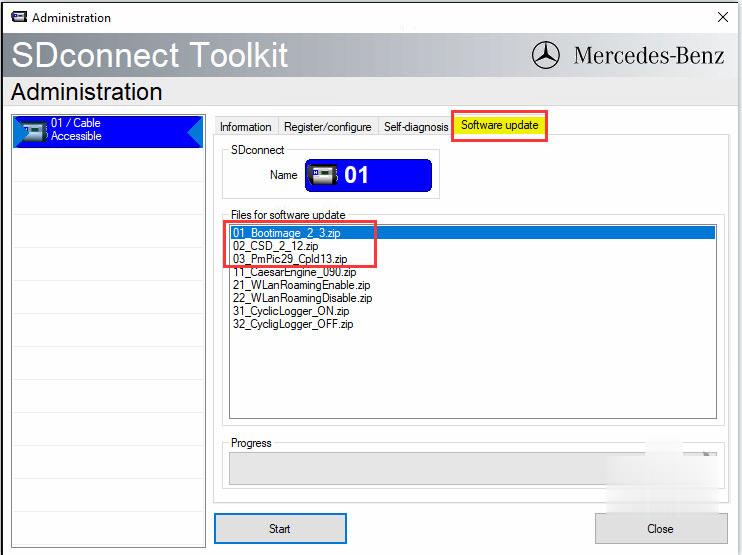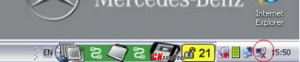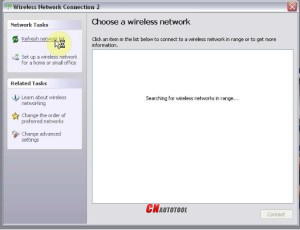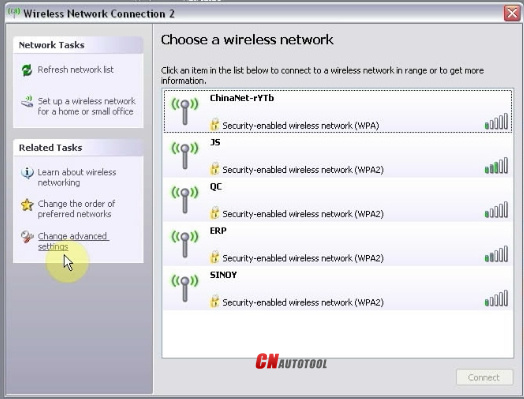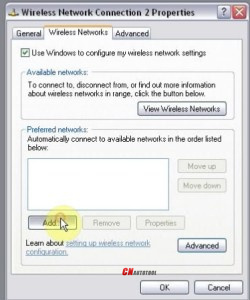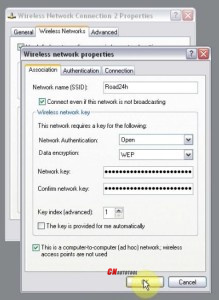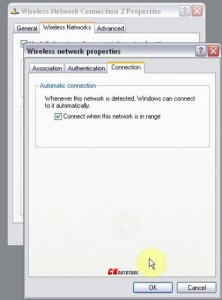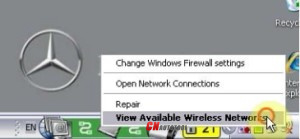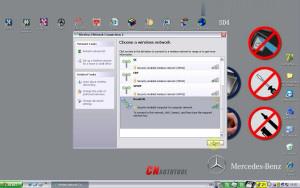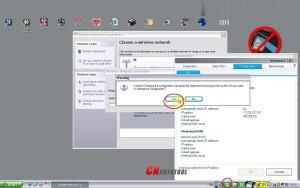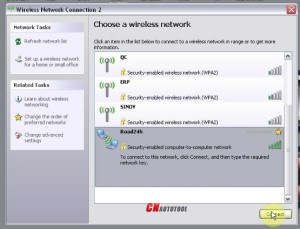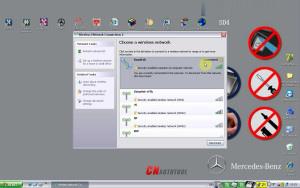cnautotool offical blog
the blog of www.cnautotool.comcnautotool offical blog
the blog of www.cnautotool.comMB SD C4 ‘Unknown Toolkit COM Server Error 801’ Solution
Problem:
I have a problem with MB SD C4 DoIP multiplexer. When i open the SD connect Toolkit, an error occurred.
“Unknown Toolkit COM Server error 801” May I ask how to solve this problem.
Free download error 801 bin file here
https://mega.nz/file/udxC0T4I#Cu5bFZ2CaOHiN6x-oVxrrhfnyS2eDXHUGmIl-YC_RO0
Then replace this bin file in C:\Program Files (x86)\Mercedes-Benz\SDconnect Toolkit
Then Open “TkAdministration” to run an firmware upgrade.
How to Update MB SD C4 Plus DoIP Firmware without Battery?
Setting MB SD Connect Compact 4 Star Diagnosis WIFI
We know The MB SD Connect Compact 4 can connecting with Both Lan cable and WIFI, some customers might have question and problem about how to setting WIFI.
How to Setting MB SD Connect Compact 4 Star Diagnosis WIFI ?
Steps by steps instruction:
Click wireless network icon to select “View Available Wireless Network”.
Click “Refresh network list”.
Click “Change advanced settings”.
Select Wireless Network.
Tick on “Use Windows to configure my wireless network setting”.
Click Add.
Enter Network name..
Tick on “Connection even if this network is not broadcasting”
Cancel tick on “The key is provided for me automatically”.
Tick on “This is a computer-to-computer (ad hoc) network; wireless access points are not used”
Enter network key and confirm it. (network key: 26 a)
Go to Connection and tick on “correct when this internet is in range”, then click OK.
Enter the network key and click Connect.
Click the red circle in the menu bar.
Select Configuration and then click Yes.
Select MUX>> Register/Configure.
Select Encryption: WEP/Hex and enter the key (26 “a”s), then click Start.
Click OK.
Close Administration interface.
And you will see the network set just now is connected.
That’s all finished
If you have a MB SD Connect Compact 4 wanna setting wifi or do not know how to setting WIFI, please can following with this instructions, hope it would help you.
If you wanna USE SOFTWARE DIRECTLY , we recommend you buy the SD C4 plus DELL D630 Laptop package
www.cnautotool.com