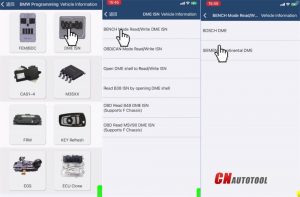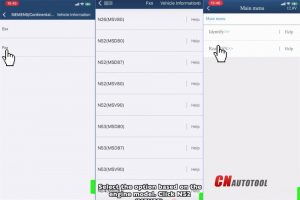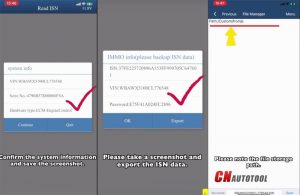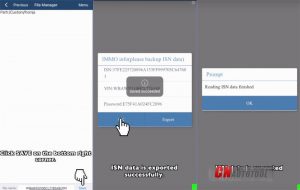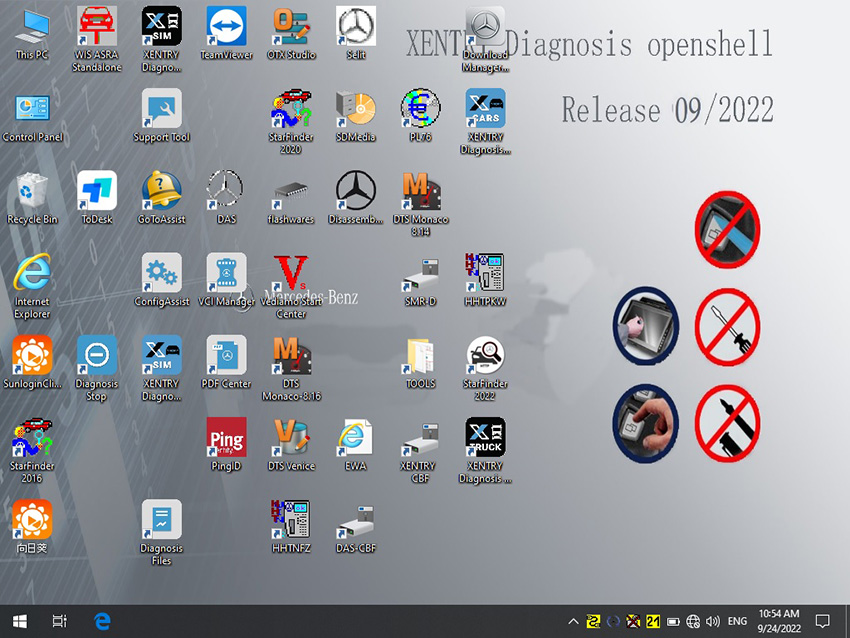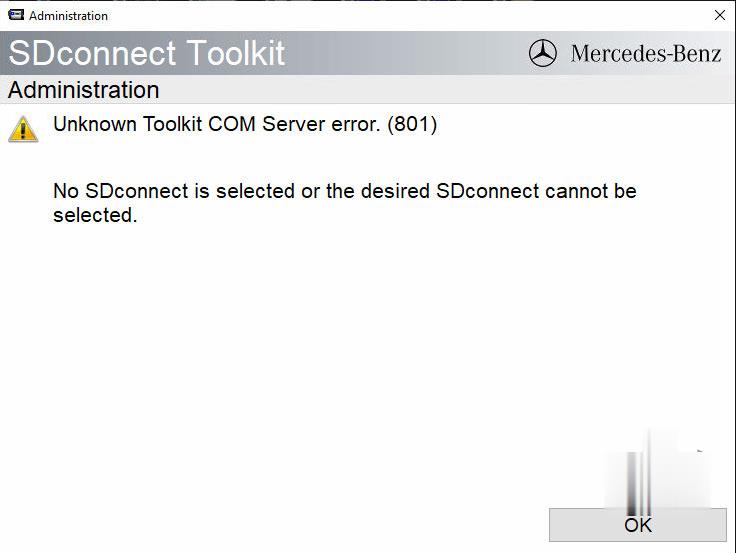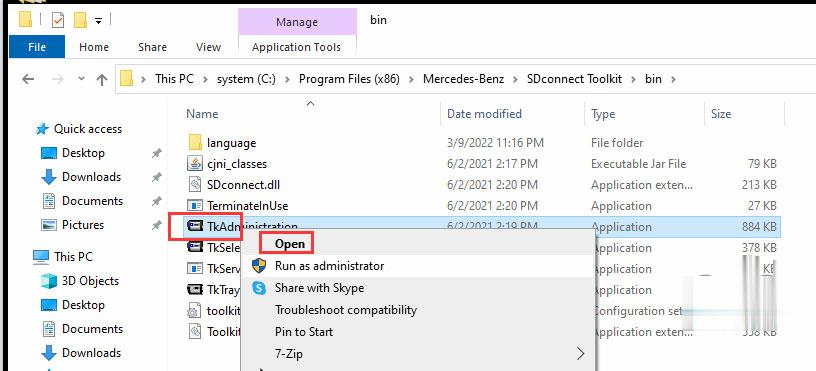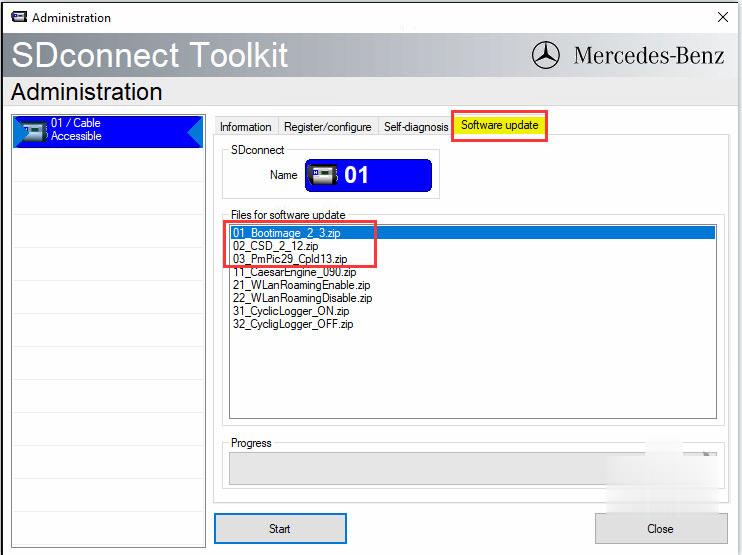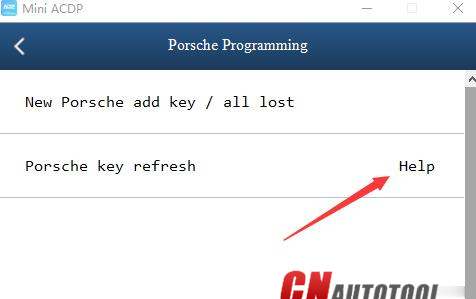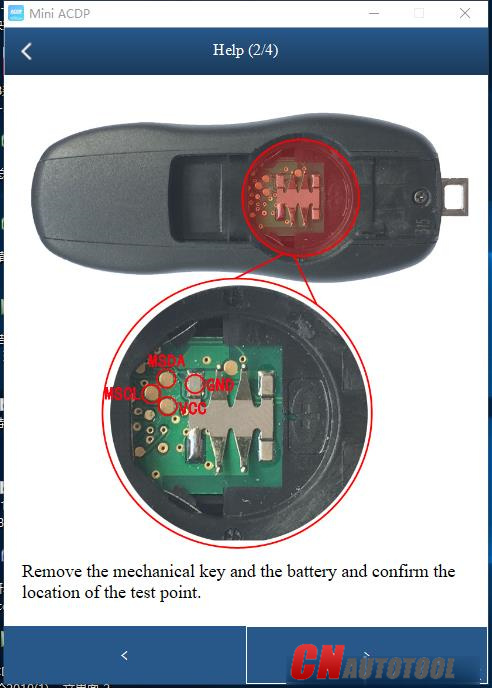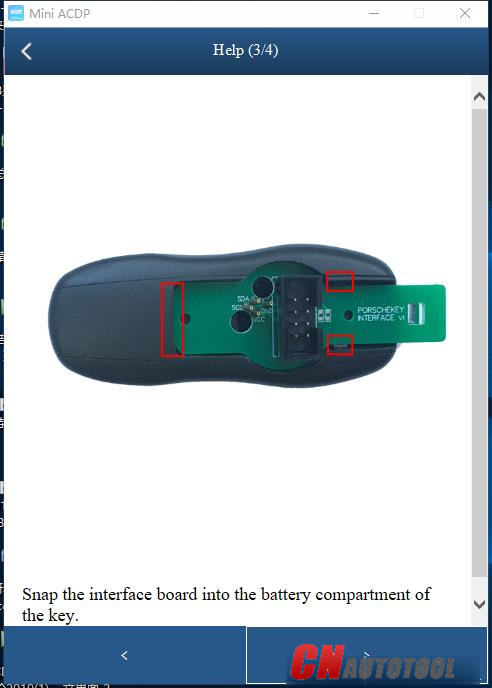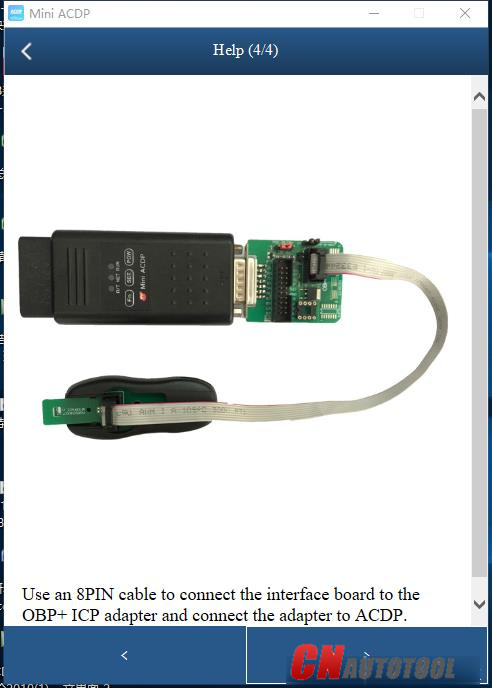cnautotool offical blog
the blog of www.cnautotool.comcnautotool offical blog
the blog of www.cnautotool.comYanhua Mini ACDP Read MSV90 ISN on Bench
Yanhua Mini ACDP Read MSV90 ISN on Bench No Issues
It has been tested and confirmed by CnAutotool.com engineer that Yanhua Mini ACDP with Module 27 read BMW MSV90 ISN on bench without any issue.
The test:
Click [Help] document on Mini ACDP APP to view the wiring diagram
And then follow it to connect ACDP, OBP+ ICP adapter, MSV90 interface board (module 27) and DME correctly
Remember to short the CAN resistor on the OBP+ICP adapter to the ‘CAN-R Join’
After connection, run Mini ACDP APP to operate.
Tap BMW>> DME ISN>> BENCH MODE Read/Write DME ISN>> SIEMENS/Continental DME
Then select Fxx>> select the option based on the engine model (i.e. N52 MSV90)>> Read ISN
Confirm to connect ACDP and DME well
Read the system information
Save the screenshot after reading
Read the IMMO info successfully and take a screenshot, then click [Export]
Take a note about the file storage path
Click [Save] on the bottom right corner
ISN data is exported successfully.
Reading ISN data finished!
Besides MSV90, Yanhua ACDP Module 27 is also able to read/ write and clone BMW E/ F chassis MSV80, MSD80, MSD81, MSD85, MSD87 DME (Continental/Siemens) ISN via bench mode.
The operation steps are the same, just select the corresponding DME type to do step by step.
enjoy
solve when mb star C4 C5 “ NO WLAN” WIFI connection
So many friends told us that they could not find MB STAR C4 C5 DOIP WLAN Connection(No WLAN) in SDConnect Toolkit. How to set up the Wifi connection?
NO WLAN does not mean wifi can not be used.
For the mb star C4 ,C5 and mb pro M6 with Doip firmware manufactured after the year 2019,their hardware have improved the WIFI connection and enable users to connect Wifi easily.
How to connect MB STAR Doip multiplexer with Wifi?
Connect the device with laptop and search C4 C5 WIF,For example C4,The wifi name : XC4 PLUS_****,The password :123456789
Tick connect automatically
Then click connect as following pictures.
Pls check it at first ,any other question do you have,you can contact with us: sale@cnautotool.com and you also can research on our website: https://www.cnautotool.com.
MB SD C4 ‘Unknown Toolkit COM Server Error 801’ Solution
Problem:
I have a problem with MB SD C4 DoIP multiplexer. When i open the SD connect Toolkit, an error occurred.
“Unknown Toolkit COM Server error 801” May I ask how to solve this problem.
Free download error 801 bin file here
https://mega.nz/file/udxC0T4I#Cu5bFZ2CaOHiN6x-oVxrrhfnyS2eDXHUGmIl-YC_RO0
Then replace this bin file in C:\Program Files (x86)\Mercedes-Benz\SDconnect Toolkit
Then Open “TkAdministration” to run an firmware upgrade.
How to Update MB SD C4 Plus DoIP Firmware without Battery?
John Deere Service Advisor EDL V2 Diagnostic Kit in Use
John Deere Service advisor is an innovative product for electronic systems, which are integrated into John Deere’s equipment for agriculture, forestry and constructing.
Speaking in plain language, it is a software application suitable for all Windows versions and helping machines operators notice problems timely and fix the equipment they use in work. Now, we will get acquainted with the Advisor’s functions. For the review, we have chosen Edition 5.2.
Guidelines for Work with the Application
Work with the Service Advisor installed on your hard drive promises to be a pleasure for you. It has got a simple colorful interface, which is easy to understand even if you see it for the first time. Aiming to simplify your tasks more than that, we have prepared a step-by-step guide presented below.
When the program has been already open, a user needs to enter a
search query, PIN or a model. At the same time, Tasks or Offline Mode
can be chosen. We will show you how to work with the latter.
Opting for an offline mode, you will see the search line on the top. For
instance, it is 8430. After that, the full information about this model
appears on the screen. In our case it reads, John Deere row-crop
tractors. You can leave space for filling in the PIN blank and skip to
the button “Launch New Content”.
Then in the upper right corner click on the icon “Home”, which will turn
you back to the main page where you should press on “Manuals”. In the
left column, you can select the following:
Troubleshooting and Testing
Repair
Operation manual
Machine connections
Technical manual
Technical guide to selecting components.
In this example, we go to troubleshooting and testing.
The program takes you to the Contents section where you can read general information, get knowledge of the error codes and signs of malfunctions. If you choose “Systems Diagnostics”, the list for testing will fall out. For example, you are interested in diagnostics of the control unit system. The Advisor tests it automatically giving you information whether there are any problems with it. If yes, go to the Repair section to find out recommendations on troubleshooting.
Service Advisor Users
People often take the Service Advisor as a complicated computer software, which is impossible to work with, if a person does not have special education. The truth is that the application was created for official John Deere equipment dealers and other professionals in agriculture. On the other hand, the program is not complicated in use, so it can be bought by agricultural enterprises for corporate needs. There are huge possibilities for training operators and giving them more freedom during their work.
Multi-language available: English, French, Italian, Spanish, Portuguese
V5.3 Software
Supports John Deere vehicles up to 2021
Size: 250 GB
Region: All regions
Type: Service and Repair Information
Version: V5.3
Operating System: Windows 10 64 bit
Note: HDD comes in English in default. If you need other language, please contact our customer service before ordering.
Package including 1:
1pc x Electronic Data Link v2
1pc x USB Cable
1pc x 9-pin Deutsch Adapter

Package including 2:
1pc x Electronic Data Link v2
1pc x USB Cable
1pc x 9-pin Deutsch Adapter
1pc x V5.3 AG+CF Software (500G SSD)

Package including 3:
1pc x Electronic Data Link v2
1pc x USB Cable
1pc x 9-pin Deutsch Adapter
1pc x Second Hand Laptop Lenovo T450 Laptop (All software activated. All system ready to use)

John Deere Service Advisor EDL (Electronic Data Link) heavy duty diagnostic adapter for construction equipment, agriculture, engines John Deere.
How to use Yanhua Mini ACDP to Renew Porsche Keys?
How to use Yanhua ACDP to update Porsche key is shared here?
Go to Porsche module->Select Porsche key reflash
Check Help menu for instruction
Mini ACDP key programmer is able to renew following Porsche keys.
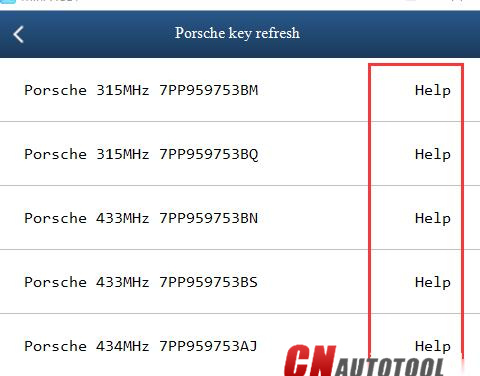
Prepare ACDP host, OBP+ICP adapter, 8-PIN cable, interface board and Porsche key
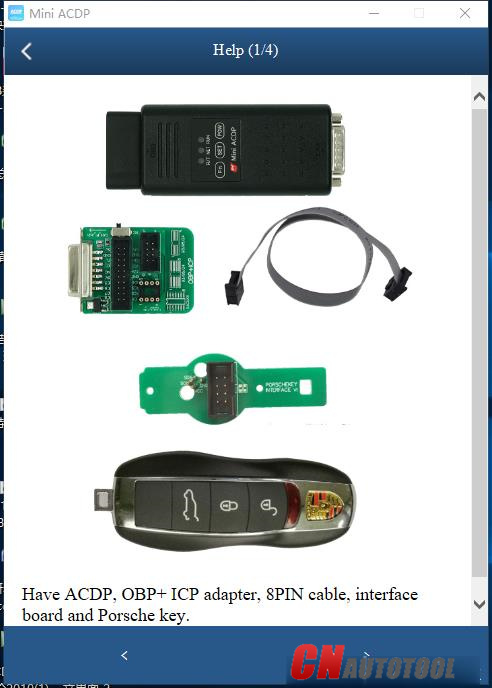
Remove the mechanical key and the battery and confirm the location of the test point
Snap the interface board into the battery compartment of the key
Use a 8-PIN cable to connect the interface board to the OBP+ICP adapter and connect the adapter to ACDP.
Then follow ACDP Mini prompts to renew key.