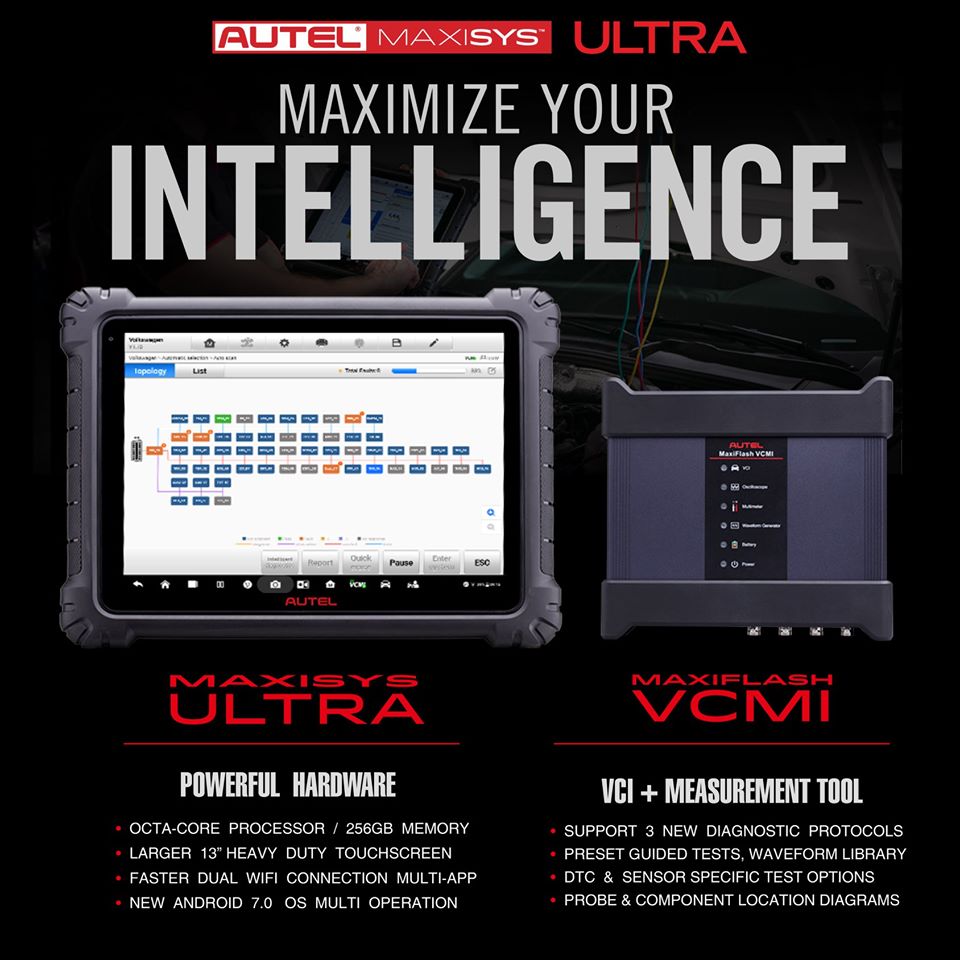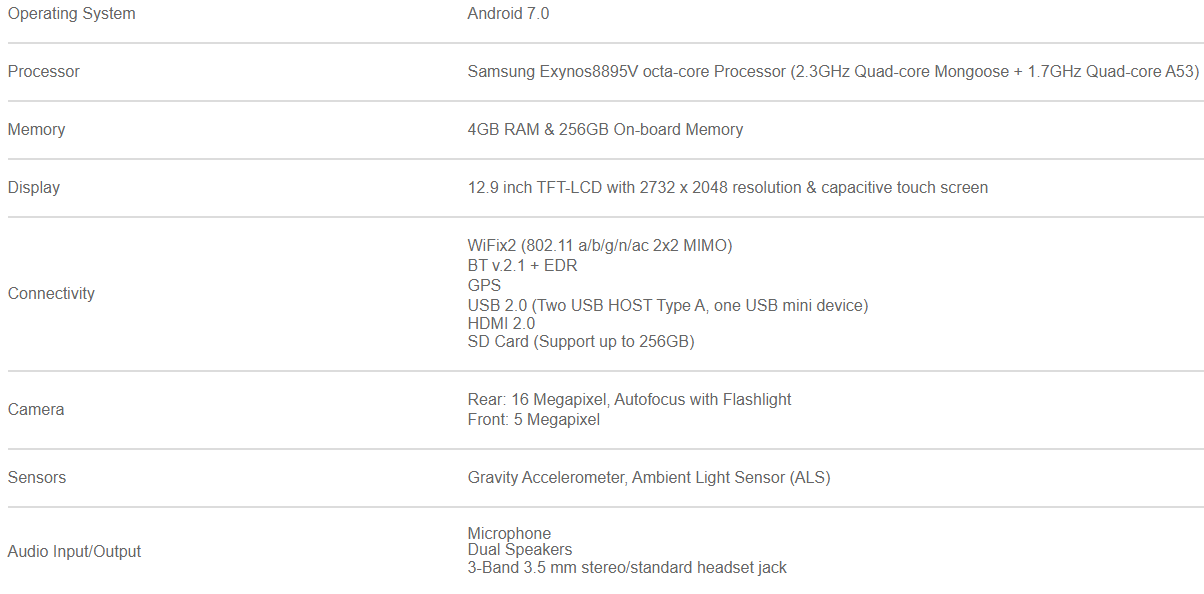cnautotool offical blog
the blog of www.cnautotool.comcnautotool offical blog
the blog of www.cnautotool.comDo you know about MaxiSYS Ultra?
The MaxiSYS Ultra is Autel’s most ambitious diagnostics tablet designed to maximize technician intelligence. It features a 13-inch touchscreen tablet with Android 7.0 OS powered by an Octa-core processor (2.3GHz Quad + 1.7GHz Quad), substantial 256GB built-in memory, all powering the new split-screen multi-application navigation to provide diagnostic guidance and test components to confirm repairs. Combined with the dynamic topology module mapping, enhanced Auto SCAN features and Intelligent Diagnostics options, the Ultra offers the technicians step-by-step repair guidance. The new MaxiFlash VCMI functions as a 4-channel oscilloscope, waveform generator, multimeter, and CAN BUS tester. The convenient docking station featured ensures you always have the power to scan.
Description
1. Autel Scanner updates provide latest OE level coverage for more than 80 US Domestic, Asian and European vehicles, including supercar
2. Exceptional OE-Level functionality from comprehensive OBDII diagnostics & services to advanced ECU coding and programming
3. Automatic system and software updates with real-time push message notifications via internet
4. Interactive Data Logging sessions enable direct contact with Autel
Support for first-hand troubleshooting of diagnostic bugs and errors
5. One-stop multitasking designed for ideal management of workshop
operations to keep all data files, customer info, and vehicle records
well organized
6. Cloud-based Data Manager saves customer and vehicle records, scanner data and technician notes
Features
· Large 12.9’’ Touchscreen (2732 x 2048)
· Android 7.0
· 2.3GHz + 1.7GHz Octa-core Processor / 256GB Memory
· Advanced VCMI 5-In-1 Device: VCI, Oscilloscope, Multimeter, Waveform Generator, CAN BUS Check
· Oscilloscope Preset Guided & Component Tests / Waveform Library
· New VCI Protocols: D-PDU, DoIP/CAN FD, Mega CAN
· Split Screen Multi-Application Function / Dual Wi-Fi Connection
· Topology Module Mapping: Color Coded All System Status Screen (on supported vehicles)
· Relevant Cases: DTC Troubleshooting / Repair Tips Video Library
· Repair Assist: Guided Procedures with DTC Analysis & Fault Code Solutions
· Code-Related Technical Service Bulletins (on select vehicles)
· License Plate Reader
· ScanVIN: Barcode or Text Recognition with Camera
· Secure Gateway Access: Authorized FCA SGM Access with AutoAuth Account (sold separately)
· Includes Docking Station, Cables, Scope Connectors, Carrying Case
· Enhanced Diagnostic Reports: PreSCAN & PostSCAN
· 18000mAh – 8hrs Continuous Use
· 16MP Rear Camera & 5MP Front Camera
· 1-year Warranty & Software Subscription
How the Autel Ultra differs from the Elite and MS908S/Pro:
Larger screen: 12.9-inch touchscreen
More memory: 256GB Memory
VCI interface with updated J2534 includes oscilloscope, waveform generator, multimeter, CanBUS tester
Topology M Module Listing CAN BUS Tree
Split screen view to view two different functions
Faster processor
Does not include early OBD-II adapters
Android 7.0
MaxiSys Ultra Specifications
Do you know about MaxiSYS Ultra?
The MaxiSYS Ultra is Autel’s most ambitious diagnostics tablet designed to maximize technician intelligence. It features a 13-inch touchscreen tablet with Android 7.0 OS powered by an Octa-core processor (2.3GHz Quad + 1.7GHz Quad), substantial 256GB built-in memory, all powering the new split-screen multi-application navigation to provide diagnostic guidance and test components to confirm repairs. Combined with the dynamic topology module mapping, enhanced Auto SCAN features and Intelligent Diagnostics options, the Ultra offers the technicians step-by-step repair guidance. The new MaxiFlash VCMI functions as a 4-channel oscilloscope, waveform generator, multimeter, and CAN BUS tester. The convenient docking station featured ensures you always have the power to scan.
Description
1. Autel Scanner updates provide latest OE level coverage for more than 80 US Domestic, Asian and European vehicles, including supercar
2. Exceptional OE-Level functionality from comprehensive OBDII diagnostics & services to advanced ECU coding and programming
3. Automatic system and software updates with real-time push message notifications via internet
4. Interactive Data Logging sessions enable direct contact with Autel
Support for first-hand troubleshooting of diagnostic bugs and errors
5. One-stop multitasking designed for ideal management of workshop
operations to keep all data files, customer info, and vehicle records
well organized
6. Cloud-based Data Manager saves customer and vehicle records, scanner data and technician notes
Features
· Large 12.9’’ Touchscreen (2732 x 2048)
· Android 7.0
· 2.3GHz + 1.7GHz Octa-core Processor / 256GB Memory
· Advanced VCMI 5-In-1 Device: VCI, Oscilloscope, Multimeter, Waveform Generator, CAN BUS Check
· Oscilloscope Preset Guided & Component Tests / Waveform Library
· New VCI Protocols: D-PDU, DoIP/CAN FD, Mega CAN
· Split Screen Multi-Application Function / Dual Wi-Fi Connection
· Topology Module Mapping: Color Coded All System Status Screen (on supported vehicles)
· Relevant Cases: DTC Troubleshooting / Repair Tips Video Library
· Repair Assist: Guided Procedures with DTC Analysis & Fault Code Solutions
· Code-Related Technical Service Bulletins (on select vehicles)
· License Plate Reader
· ScanVIN: Barcode or Text Recognition with Camera
· Secure Gateway Access: Authorized FCA SGM Access with AutoAuth Account (sold separately)
· Includes Docking Station, Cables, Scope Connectors, Carrying Case
· Enhanced Diagnostic Reports: PreSCAN & PostSCAN
· 18000mAh – 8hrs Continuous Use
· 16MP Rear Camera & 5MP Front Camera
· 1-year Warranty & Software Subscription
How the Autel Ultra differs from the Elite and MS908S/Pro:
Larger screen: 12.9-inch touchscreen
More memory: 256GB Memory
VCI interface with updated J2534 includes oscilloscope, waveform generator, multimeter, CanBUS tester
Topology M Module Listing CAN BUS Tree
Split screen view to view two different functions
Faster processor
Does not include early OBD-II adapters
Android 7.0
MaxiSys Ultra Specifications
Porsche Tester III Diagnostic Tool V38.900
Porsche Tester III Piwis3 V38.900 Software SSD 240G with DELL E7450 Laptop,with New DoIP Ethernet diagnostic technology,Supports Porsche Models after 2002.
Porsche Tester III Diagnostic Tool for Piwis3 :
- Exclusive support for Porsche third generation diagnostic PIWIS 3
- New DoIP Ethernet diagnostic technology
- Luxury car diagnosis, ultra low threshold
- Support Porsche Models after 2002.
- Update method : Send SSD back
The Porsche Piwis 3 software (PST3) is the newest Diagnostic Tool in the market. It can read trouble code, clear trouble code, shows ECU information. It test live data, display actual values, and programs. On all; process malfunction navigation, showing all interior circuit diagram. Specially if porsche were produced after 2005. The PIWIS III has original oscillometer and multi-meter Function. It is the absolutely necessarily tool for the job.
New Car Models Available :
1.Panamera (971) 2018
2.Cayenne (92A) 2018
3.Macan (95B) 2018
4.991 (991) 2018
5.Also support All Other Old car models
Porsche PIWIS TESTER PIWIS3 Features & Functions :
- New operating system and more intuitive software interface
- New VCI, support for models with DoIP diagnostics after 2017
- Maintenance, repair, control unit replacement, programming code
- Login online anti-theft matching programming
- Guided fault finding
- Maintenance circuit diagram view
- Engineer mode (development version) can support special functions such as installing, modify, Flash.
DELL E7450 Configuration:
Capacity: 4GB
CPU: intel i5-5300U 2.30GHZ
HDD: 128GB
Package Listing :
1× Piws3 Tester
1× OBDII Cable
1× USB Cable
1× 240GB Software SSD
1× DELL E7450 Laptop
Caterpillar ET 2020A Electronic Technician Diagnostic Software
Caterpillar electronic technician with WinFlash is an updated version of the caterpillar dealer diagnostic software
Microsoft ended extended support for Windows 7 as of January 2020. The CAT ET service tool no longer supports Windows 7 as of the 2020B release. The installation is still possible, but we’re not able to guarantee the stable work of 2020A
In case if you still running windows 7, we can offer you the 2020A version as last compatible with windows 7, for this purpose, please indicate 2020A release in the comments field.
The Built-in Factory Password Generator
The experimental feature allows you to decode (18-Bit passwords not supported) factory passwords
Cat works with the Caterpillar Communication Adapters family.
The recommended adapter is a Caterpillar Communication Adapter III Kit PN 538-5051 (Replaces 466-6258).
This diagnostic app allows you to: Change vehicle’s parameters Lock /
Unlock parameters Diagnose and reconfigure Reading of error codes ECM
Flash
Recently, we have received a lot of questions about the most convenient way to obtain this product.
As soon as payment is done you will be redirected to the download page.
The Electronic Technician application can be easily downloaded.
The small file size(~ 500Mb) allows you to get and set up the app within up to 20 minutes even with the slow internet connection or mobile internet.
The activation takes like 5 minutes and you’re ready to go.
Error When Launching Service Tool
There is a Microsoft issue with upgrading libraries during an installation involving certain versions of the C++ redistributable. After a successful service tool installation, when trying to run the service tool for the first time, one of the following errors may occasionally appear: “The entry point could not be located in api-ms-win-crt-runtime” or “The program can’t start because mfc140u.dll is missing from your computer.” If either of these messages is displayed, follow the procedure below.
This procedure requires administrator rights.
1. Open the Start Menu
2. Click the Control Panel
3. Click the “Programs and Features” icon. If there is only a “Programs”
icon, click the “Uninstall a Program” link next to the icon.
4. Find the program entry for either “Microsoft Visual C++ 2015
Redistributable (x86) – 14.0.24215” or “Microsoft Visual C++ 2015
Redistributable (x86) – 14.0.242151”
5. If the specified program entry is not found, proceed directly to step 8
6. If the specified program entry is found:
a) Right-click the specified program entry
b) Click the Change menu item
c) Click the Repair button in the dialog that appears
d) Verify that the service tool runs properly
7. If the service tool still displays an error after the Repair operation:
a) Right-click the specified program entry
b) Click the Uninstall menu item
8. Click the link below to download an x86 version of the runtime package from Microsoft.
https://download.microsoft.com/download/6/A/A/6AA4EDFF-645B-48C5-81CC-ED5963AEAD48/vc_redist.x86.exe
9. Install the downloaded package
10. Verify that the service tool runs properly
11. If the service tool still displays an error, please send an email to the support department.
Caterpillar ET Getting Started Guide in PDF Forma
What’s New – 2020A
Product Status Report Updates
The Product Status Report has been updated to include throttle configuration information.
Built-in Factory Password Generator
The experimental feature allows you to decode (18-Bit passwords not supported) factory passwords
What’s New – 2019C
Indication of Selected Communications Adapter
The OBD2 Tools now displays the selected communications adapter when the service tool is disconnected. The adapter name is displayed in the status area at the bottom right of the service tool window.
End of Support for Windows 7
Microsoft is ending extended support for Windows 7 as of January 2020. The service tool will be ending support for Windows 7 as of the 2020A release.
What’s New – 2019B
Automatic Product Status Report (PSR) Upload
The service tool includes a new tool that automatically uploads Product Status Reports. The tool scans for newly generated Product Status Reports and uploads them when an internet connection is available. The default is that automatic report uploading is enabled. The Preferences dialog has an option to disable the tool.
What’s New – 2019A
ECM Naming Changes
Certain ECMs connect to the service tool over two data links at the same time. The service tool shows a message popup when the ECM is only detected on one link. The service tool has been changed to add the text **INCOMPLETE** in the ECM name when the connection is incomplete. Service tool features that display a connection icon also use a new icon for an incomplete connection.
What’s New – 2018C
No significant new features or feature enhancements
What’s New – 2018B
CEOS Fleet Configuration File TOP
A CEOS (Customer Electronic Option Selection) Fleet Configuration File can be created/modified for an engine using the Service Tool. This is available in connected and disconnected mode.
Error When Launching Service Tool
There is a Microsoft issue with upgrading libraries during an
installation involving certain versions of the C++ redistributable.
After a successful service tool installation, when trying to run the
service tool for the first time, one of the following errors may
occasionally appear: “The entry point could not be located in
api-ms-win-crt-runtime” or “The program can’t start because mfc140u.dll
is missing from your computer.” If either of these messages is
displayed, please let us know and we will send you to step by step
troubleshooting guide. This procedure requires administrator rights.
Service Tool License Corruption Issues with Windows 10 Updates
Windows 10 updates 1709 and 1803 will corrupt service tool licenses. Future Window 10 updates may do the same
If either of license error messages is displayed, please let us know and we will send you to step by step troubleshooting guide.
What’s New – 2018A
Trainer Update – 988K XE Wheel Loader
The 988K XE Wheel Loader has been added to the Trainer application.
What’s New – 2017C
Preferences Option to Save a Product Status Report to PDF
The Preferences dialog for the Product Status Report has changed. The dialog contains a new checkbox to automatically save a Product Status Report as a PDF file when the report is created. The service tool will continue to automatically save Product Status Reports as an XML file.
What’s New – 2017B
Product Status Report Updates
The Product Status Report has been updated to include certain history
features supported by the ECM, such as the after-treatment Regeneration
History and the Service Test History.
Winflash Screen Update
The screen for the Winflash feature has been updated. A new Expand All
button opens all sections of the screen to show all details for ECMs
detected by WinFlash. A new Collapse All button hides all sections of
the screen, except for header rows showing detected ECM names.
PC, Communication Hardware, and Cable Requirements
To run the service tool, the next PC, communication hardware, and
cable requirements must be met. NOTE: The minimum PC Configurations
should not be used as a standard when buying new personal computers for
service tool purposes. If the existing equipment meets these minimum
requirements, it will run the service tool.
PC Requirements
Recommended Configurations
PC containing a 2.0 GHz dual-core processor
3GB RAM
3GB of the available hard disk drive
DVD-ROM drive (optionally)
15.4-inch XGA Screen (1280×1024 compatible)
Microsoft Windows™ 7 Professional or Windows 8 Professional, Windows 10
Professional (Not tested with Home Edition) (Note: Windows 8 RT is not
supported)
RS232 port with 16550AF UART or compatible (for use with Comm Adapter II)
USB 1.1 or 2.0 port (for use with Comm Adapter 3)
Ethernet RJ45 connector
Built-in pointing device or mouse
For security purposes, Microsoft Internet Explorer version 11 or newer or Microsoft Edge is recommended.
Note: The most recent version of Microsoft Internet Explorer may not be validated to work with the service tool.
Wi-Fi (for the Wireless Comm Adapter 3)
Minimum Configurations
PC containing a Pentium 2 GHz processor or greater
1GB RAM
500MB of an available hard disk drive
CD-ROM drive
Super VGA monitor or display (1024×768)
Microsoft Windows™ 7 Professional or Windows 8 Professional, Windows 10
Professional (Not tested with Home Edition) (Note: Windows 8 RT is not
supported)
RS232 port with 16550AF UART or compatible (for use with Comm Adapter II)
USB 1.1 or 2.0 port (for use with Comm Adapter 3)
Ethernet RJ45 connector
Built-in pointing device or mouse
For security purposes, Microsoft Internet Explorer version 9 or newer is
recommended. Note: The most recent version of Microsoft Internet
Explorer may not be validated to work with the service tool.
Communication Hardware
Caterpillar ET 2020A Electronic Technician Diagnostic Software
Caterpillar electronic technician with WinFlash is an updated version of the caterpillar dealer diagnostic software
Microsoft ended extended support for Windows 7 as of January 2020. The CAT ET service tool no longer supports Windows 7 as of the 2020B release. The installation is still possible, but we’re not able to guarantee the stable work of 2020A
In case if you still running windows 7, we can offer you the 2020A version as last compatible with windows 7, for this purpose, please indicate 2020A release in the comments field.
The Built-in Factory Password Generator
The experimental feature allows you to decode (18-Bit passwords not supported) factory passwords
Cat works with the Caterpillar Communication Adapters family.
The recommended adapter is a Caterpillar Communication Adapter III Kit PN 538-5051 (Replaces 466-6258).
This diagnostic app allows you to: Change vehicle’s parameters Lock /
Unlock parameters Diagnose and reconfigure Reading of error codes ECM
Flash
Recently, we have received a lot of questions about the most convenient way to obtain this product.
As soon as payment is done you will be redirected to the download page.
The Electronic Technician application can be easily downloaded.
The small file size(~ 500Mb) allows you to get and set up the app within up to 20 minutes even with the slow internet connection or mobile internet.
The activation takes like 5 minutes and you’re ready to go.
Error When Launching Service Tool
There is a Microsoft issue with upgrading libraries during an installation involving certain versions of the C++ redistributable. After a successful service tool installation, when trying to run the service tool for the first time, one of the following errors may occasionally appear: “The entry point could not be located in api-ms-win-crt-runtime” or “The program can’t start because mfc140u.dll is missing from your computer.” If either of these messages is displayed, follow the procedure below.
This procedure requires administrator rights.
1. Open the Start Menu
2. Click the Control Panel
3. Click the “Programs and Features” icon. If there is only a
“Programs” icon, click the “Uninstall a Program” link next to the icon.
4. Find the program entry for either “Microsoft Visual C++ 2015
Redistributable (x86) – 14.0.24215” or “Microsoft Visual C++ 2015
Redistributable (x86) – 14.0.242151”
5. If the specified program entry is not found, proceed directly to step 8
6. If the specified program entry is found:
a) Right-click the specified program entry
b) Click the Change menu item
c) Click the Repair button in the dialog that appears
d) Verify that the service tool runs properly
7. If the service tool still displays an error after the Repair operation:
a) Right-click the specified program entry
b) Click the Uninstall menu item
8. Click the link below to download an x86 version of the runtime package from Microsoft.
https://download.microsoft.com/download/6/A/A/6AA4EDFF-645B-48C5-81CC-ED5963AEAD48/vc_redist.x86.exe
9. Install the downloaded package
10. Verify that the service tool runs properly
11. If the service tool still displays an error, please send an email to the support department.
Caterpillar ET Getting Started Guide in PDF Forma
What’s New – 2020A
Product Status Report Updates
The Product Status Report has been updated to include throttle configuration information.
Built-in Factory Password Generator
The experimental feature allows you to decode (18-Bit passwords not supported) factory passwords
What’s New – 2019C
Indication of Selected Communications Adapter
The OBD2 Tools now displays the selected communications adapter when the service tool is disconnected. The adapter name is displayed in the status area at the bottom right of the service tool window.
End of Support for Windows 7
Microsoft is ending extended support for Windows 7 as of January 2020. The service tool will be ending support for Windows 7 as of the 2020A release.
What’s New – 2019B
Automatic Product Status Report (PSR) Upload
The service tool includes a new tool that automatically uploads Product Status Reports. The tool scans for newly generated Product Status Reports and uploads them when an internet connection is available. The default is that automatic report uploading is enabled. The Preferences dialog has an option to disable the tool.
What’s New – 2019A
ECM Naming Changes
Certain ECMs connect to the service tool over two data links at the same time. The service tool shows a message popup when the ECM is only detected on one link. The service tool has been changed to add the text **INCOMPLETE** in the ECM name when the connection is incomplete. Service tool features that display a connection icon also use a new icon for an incomplete connection.
What’s New – 2018C
No significant new features or feature enhancements
What’s New – 2018B
CEOS Fleet Configuration File TOP
A CEOS (Customer Electronic Option Selection) Fleet Configuration File can be created/modified for an engine using the Service Tool. This is available in connected and disconnected mode.
Error When Launching Service Tool
There
is a Microsoft issue with upgrading libraries during an installation
involving certain versions of the C++ redistributable. After a
successful service tool installation, when trying to run the service
tool for the first time, one of the following errors may occasionally
appear: “The entry point could not be located in api-ms-win-crt-runtime”
or “The program can’t start because mfc140u.dll is missing from your
computer.” If either of these messages is displayed, please let us know
and we will send you to step by step troubleshooting guide. This
procedure requires administrator rights.
Service Tool License Corruption Issues with Windows 10 Updates
Windows 10 updates 1709 and 1803 will corrupt service tool licenses. Future Window 10 updates may do the same
If either of license error messages is displayed, please let us know and we will send you to step by step troubleshooting guide.
What’s New – 2018A
Trainer Update – 988K XE Wheel Loader
The 988K XE Wheel Loader has been added to the Trainer application.
What’s New – 2017C
Preferences Option to Save a Product Status Report to PDF
The Preferences dialog for the Product Status Report has changed. The dialog contains a new checkbox to automatically save a Product Status Report as a PDF file when the report is created. The service tool will continue to automatically save Product Status Reports as an XML file.
What’s New – 2017B
Product Status Report Updates
The Product Status Report has been updated to include certain history
features supported by the ECM, such as the after-treatment Regeneration
History and the Service Test History.
Winflash Screen Update
The
screen for the Winflash feature has been updated. A new Expand All
button opens all sections of the screen to show all details for ECMs
detected by WinFlash. A new Collapse All button hides all sections of
the screen, except for header rows showing detected ECM names.
PC, Communication Hardware, and Cable Requirements
To
run the service tool, the next PC, communication hardware, and cable
requirements must be met. NOTE: The minimum PC Configurations should not
be used as a standard when buying new personal computers for service
tool purposes. If the existing equipment meets these minimum
requirements, it will run the service tool.
PC Requirements
Recommended Configurations
PC containing a 2.0 GHz dual-core processor
3GB RAM
3GB of the available hard disk drive
DVD-ROM drive (optionally)
15.4-inch XGA Screen (1280×1024 compatible)
Microsoft Windows™ 7 Professional or Windows 8 Professional, Windows 10
Professional (Not tested with Home Edition) (Note: Windows 8 RT is not
supported)
RS232 port with 16550AF UART or compatible (for use with Comm Adapter II)
USB 1.1 or 2.0 port (for use with Comm Adapter 3)
Ethernet RJ45 connector
Built-in pointing device or mouse
For security purposes, Microsoft Internet Explorer version 11 or newer or Microsoft Edge is recommended.
Note: The most recent version of Microsoft Internet Explorer may not be validated to work with the service tool.
Wi-Fi (for the Wireless Comm Adapter 3)
Minimum Configurations
PC containing a Pentium 2 GHz processor or greater
1GB RAM
500MB of an available hard disk drive
CD-ROM drive
Super VGA monitor or display (1024×768)
Microsoft Windows™ 7 Professional or Windows 8 Professional, Windows 10
Professional (Not tested with Home Edition) (Note: Windows 8 RT is not
supported)
RS232 port with 16550AF UART or compatible (for use with Comm Adapter II)
USB 1.1 or 2.0 port (for use with Comm Adapter 3)
Ethernet RJ45 connector
Built-in pointing device or mouse
For security purposes, Microsoft Internet Explorer version 9 or newer
is recommended. Note: The most recent version of Microsoft Internet
Explorer may not be validated to work with the service tool.
Communication Hardware